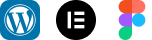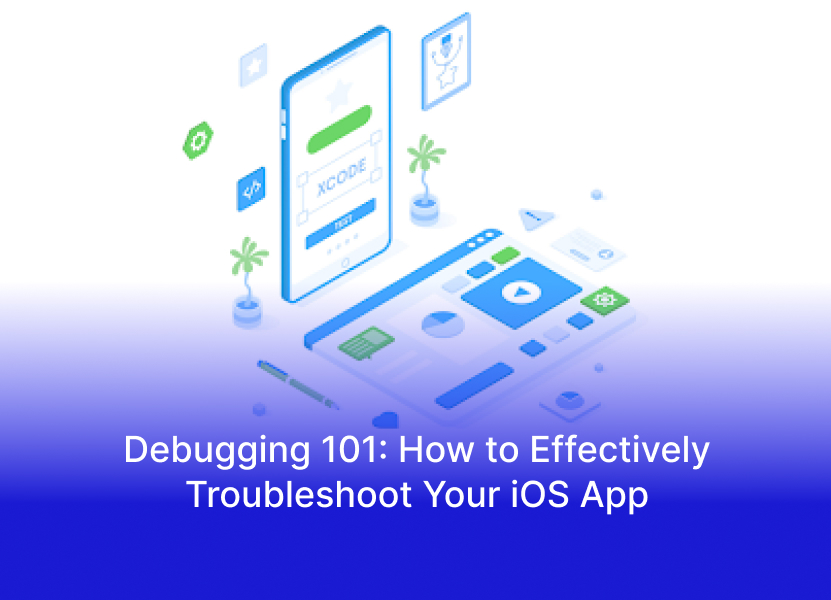Debugging is an essential part of the app development process, especially in iOS app development. No matter how experienced you are as a developer, errors and issues will pop up, and knowing how to efficiently troubleshoot them is key to delivering a high-quality app. In this guide, we’ll cover the basics of debugging for iOS apps, focusing on common issues, tools, and best practices to make the process as smooth as possible.
Understanding the Debugging Process
Debugging involves identifying, analyzing, and fixing issues in your code. This may include syntax errors, logic errors, or unexpected app behavior that disrupts user experience. Effective debugging can save time and help create a more reliable app, making it an essential skill for iOS developers.
1. Familiarize Yourself with Xcode’s Debugging Tools
Xcode, Apple’s integrated development environment (IDE) for iOS, has built-in tools designed to make debugging easier.
- Console: The console shows runtime errors, warnings, and print statements. This is useful for tracking specific values and understanding what your code is doing at any point.
- Breakpoints: Breakpoints allow you to pause code execution at specific lines, so you can inspect variable values and see if the app is behaving as expected.
- Variables View: During a breakpoint, Xcode shows the values of all current variables, allowing you to observe how data changes throughout the app’s lifecycle.
Learning to use these tools can save a lot of time and help pinpoint exactly where issues are occurring.
2. Identify Common Issues in iOS Apps
Some issues are more common in iOS development and can often be fixed with specific strategies:
- Memory Leaks: Memory leaks can slow down your app or cause it to crash. Using Xcode’s Instruments tool, especially the “Leaks” and “Allocations” instruments, you can identify areas where memory is not being released properly.
- UI Issues: Sometimes, elements may not appear correctly on different devices or screen sizes. The Layout Debugging feature in Xcode helps troubleshoot Auto Layout issues, allowing you to see where constraints might be causing unexpected results.
- Network Errors: If your app relies on network calls, make sure you handle potential errors, such as server downtime or a lack of internet connection. Testing in Airplane Mode and using mock data can simulate network conditions.
3. Test on Real Devices
While Xcode’s simulator is excellent for quick testing, it doesn’t perfectly replicate the behavior of a real device. Testing on actual hardware ensures that you catch device-specific issues, like performance, touch interactions, and orientation changes. Apple’s TestFlight allows you to share your app with beta testers, enabling you to get feedback from real users.
4. Use Logging Strategically
Printing logs in your code is a simple yet powerful debugging technique. You can use print() statements or the more advanced NSLog function to output values and track where your code might be misbehaving. However, remember to remove or disable these logs in production builds, as they can slow down your app and may expose sensitive information.
5. Optimize Performance with Instruments
The Instruments tool in Xcode helps analyze your app’s performance. By running instruments like “Time Profiler” or “Energy Log,” you can identify parts of your code that may be slowing down the app or consuming too much battery. For instance, if your app uses too many animations, Instruments can help find the cause of any lag so you can optimize performance.
6. Check for Deprecated APIs and Updates
Apple frequently updates its SDKs and libraries, so it’s essential to ensure your code is using the latest and most stable APIs. Deprecated methods can cause unexpected behaviors or even make your app incompatible with newer iOS versions. Regularly updating your code and libraries will help you avoid these issues.
7. Get Feedback from Users
Once your app is released, users may encounter bugs that didn’t appear during testing. Encourage feedback by providing an easy way for users to report issues directly within the app. You can also use analytics tools to track crashes, identify trends, and resolve issues in updates.
8. Follow a Consistent Debugging Process
Finally, having a systematic approach to debugging can streamline the process. Here’s a simple plan:
- Identify the issue: Gather all the information you can about the bug, including device logs, error messages, and reproduction steps.
- Reproduce the issue: Make sure you can replicate the problem consistently. This step is crucial, as it helps you understand exactly when and where the issue occurs.
- Investigate possible causes: Review your code and pinpoint potential areas where the issue may arise.
- Test fixes and confirm: After making changes, test to ensure the issue is resolved without introducing new bugs.
Conclusion
Debugging is a vital part of iOS development, and mastering it will make your apps more reliable and enjoyable for users. From using Xcode’s debugging tools to testing on real devices and optimizing performance with Instruments, each technique is crucial in creating a smooth app experience.
At CV Infotech, we provide expert iOS app development services to bring your ideas to life with high-quality, user-friendly, and well-optimized apps. Our team of skilled developers ensures that each app goes through rigorous testing and debugging phases, using the latest tools and techniques to minimize errors and improve performance. If you’re looking for a reliable partner to handle your iOS app development, CV Infotech has the expertise and resources to make your vision a reality.
Ready to take your app to the next level? Visit CV Infotech and get the support you need to succeed in the fast-paced world of iOS development!